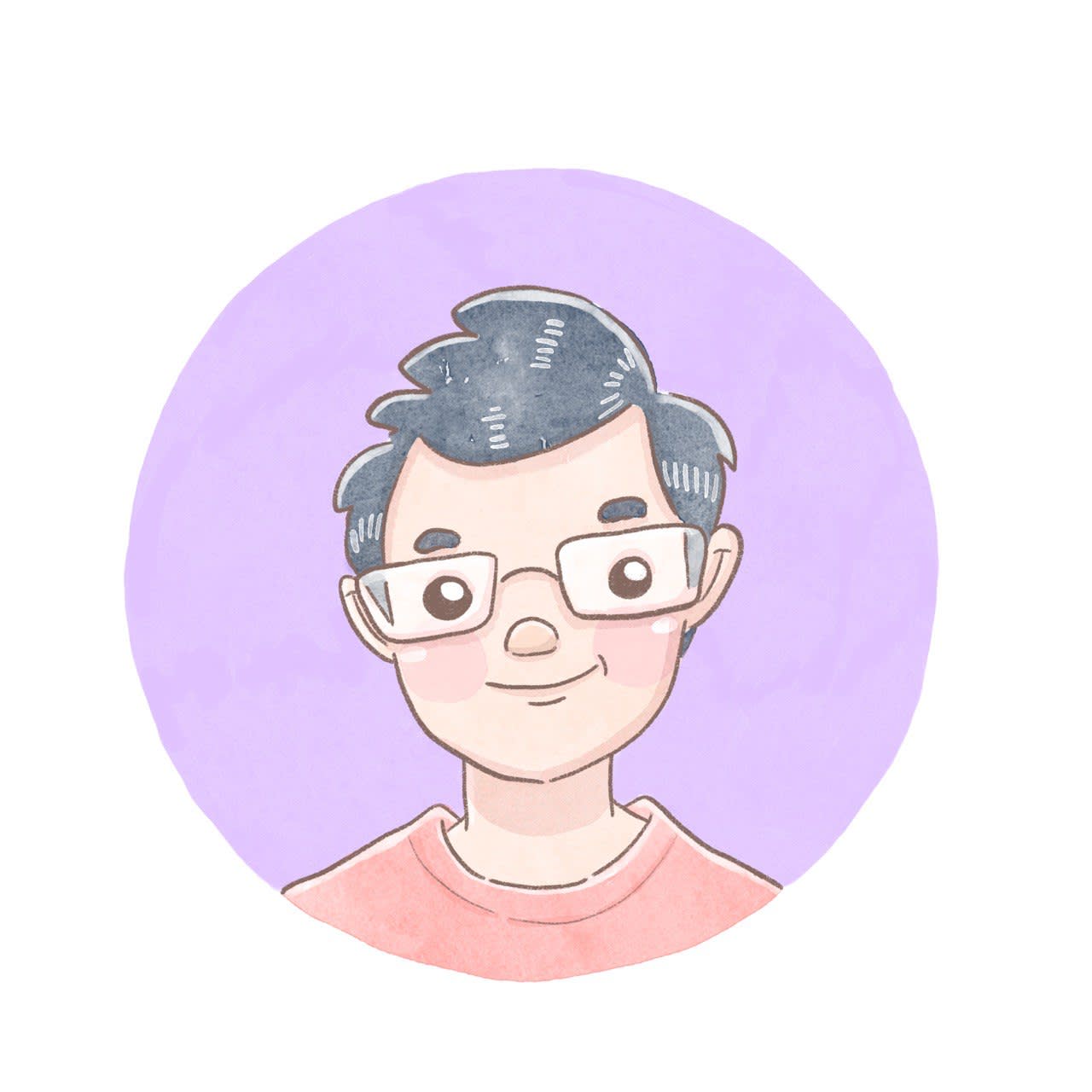How I Migrated My Docassemble Server From AWS to DigitalOcean
I run a docassemble server at work, ostensibly introducing co-workers to a different way of using templates to generate their agreements. It's been pretty useful, so much so that I use it myself for my work. However, due to the pandemic, it's not been easy to go and sell it. Maybe I am going to have better luck soon.
In the meantime, I decided to move the server from AWS to DigitalOcean.
Why move?
I liked the wide variety of features available on AWS, such as CodeCommit, Lambda and SES. DigitalOcean is not comparable in that regard. If I wanted to create a whole suite of services for my application, I would probably find something on AWS's glorious one-page filled with services.
However, with great functions come great complexity. I had a headache trying to exploit them. I was not going to be able to make full use of their ecosystem. (I shall never scoff at AWS certification anymore.)
On the other hand, I was more familiar with DigitalOcean and liked their straightforward pricing. So, if I wanted to move my pet project somewhere, I would have liked it to be in my backyard.
Let's get moving!
Lesson 1: Respect the shutdown
The docassemble docs expressly ask you to shut down your docassemble server gracefully. This is not the usual docker stop <container> command but with a timeout flag. It isn't fatal to forget the timeout flag in many simple use cases, so you would never actually notice it.
However, there's another way to kill your server in the cloud — flip the switch on your cloud instance on the management console. It doesn't feel like that when you click the red button, but it has the same effect. The cloud instance is sent straight to heaven, and there is nothing you can do about it.
The shutdown is important because docassemble does quite a lot of work when it shuts down. It dumps the database records in your storage. If the storage is located in the cloud (like AWS's S3 or DigitalOcean's Spaces), there is some lag when sending all the files there. If the shutdown is not respected, the server's state is not saved, and you might not be able to restore it when you start the container.
So with my AWS container gone in a cloud of dust, I found my files in my S3 storage were not updated. The last copy was over several months ago — the last time I had shut down my container normally. This meant that several months of work was gone! 😲
Lesson 2: Restore from backup
This blog could have ended on that sad note. Luckily for CloudOps newbies like me, docassemble automatically stores backups of the server state. These are stored in the backup folder of your storage and are arranged by date.
If you, like me, borked your docassemble server and set it back to August 2020, you can grab your latest backup and replace the main directory files (outside backup). The process is described in the docassemble docs here. Instead of having no users back in August 2020, I managed to retrieve all my users in the Postgres database stored in the backups. Phew!
Lesson 3: Check your config.yml file
After this exercise, I decided to go with a DigitalOcean Droplet and AWS S3. Given that I was already on S3 and the costs of S3 are actually fairly negligible, this seems like a cost-effective combo. DigitalOcean spaces cost $5 no matter how big they are, whereas my S3 usage rarely comes up to more than a dollar.
Before giving your new docassemble server a spin, do check your config.yml file. You can specify environment variables when you start a container, but once the server is running free, it uses the config.yml file found in the storage. If the configuration file was specially set for AWS, your server might not be able to run properly on DigitalOcean. This means you have to download the config.yml file on the storage (I used the web interface of S3 to do this) and edit it manually to fit your new server.
In my setup, my original configuration file was set up for an AWS environment. This meant that my EC2 instance used security policies to access the S3. At the time, it simplified the set-up of the server. However, my Droplet cannot use these features. Generate an access key and secret key, and input these details and more in your updated config.yml file. Oh, and turn off ec2.
If you are going to use Spaces, you will transfer the files in your old S3 to Spaces (I used s4cmd) and fill in the details of your S3 in the configuration file.
Conclusion
To be honest, the migration was essentially painless. The design of the docassemble server allows it to be restored from a single source of truth — the storage method you choose. Except for the problems that come from hand-editing your old config.yml (I had to type my SecretKey a few times 😢), you probably don't need to enter the docker and read initialize error logs. Given my positive experience, I will be well prepared to move back to AWS again! (Just kidding for now.)
#tech #docassemble #AWS #DigitalOcean #docker #OpenSource #tutorial #CloudComputing
Love.Law.Robots. – A blog by Ang Hou Fu
- Discuss... this Post
- If you found this post useful, or like my work, a tip is always appreciated:
- Follow [this blog on the Fediverse]()
- Contact me: