iOS 15 Reviewed for My Family

It's been a tough summer for the Always Feature-Focused Tribe.
Eighty days ago, Apple's Senior Vice President of Software Engineering ~~stood up in front of a crowd of~~...
No!... It was just me... Alone, in my mother’s basement, on a Monday morning, contorted at stupid angles, typing to my phone with a physical keyboard and unapologetically scarfing as much as I possibly could of the Apple community’s unbelievably unreserved, almost spiritual volume of pure hype from as many simultaneous sources as I could manage. (Hilariously, all of said sources are/were Discord servers, now, as in that “gamer” communications service I launched my little indie mag on in 2015 and kept comparing to Slack, but like an actual madman.)
Anyway, said Senior Vice President of Software Engineering (who we are encouraged to hold accountable for basically all technical changes to iOS) is named Craig, and these are his first few sentences:
For many of us, our iPhone has become indispensable. And at the heart of iPhone is iOS. iOS powers the experiences we've come to rely on. This year, we were inspired to create even more meaningful ways iPhone could help you. Our new release is iOS 15. It's packed with features that make the iOS experience adapt to and complement the way you use iPhone...
I’m dwelling on them because they are patently meaningless. Very little to nothing coming in iOS 15 is what I would call ease-of-use-centric. Some of it – namely controversial (and now backpedaled) changes to the user interface of Safari – feels almost maliciously quartered in the opposite direction. Most of the changes in the subheadings of the full feature list are simply irrelevant in the use for all but the dorkiest iOS users, like myself, and I find the fact unacceptable, at the very least.
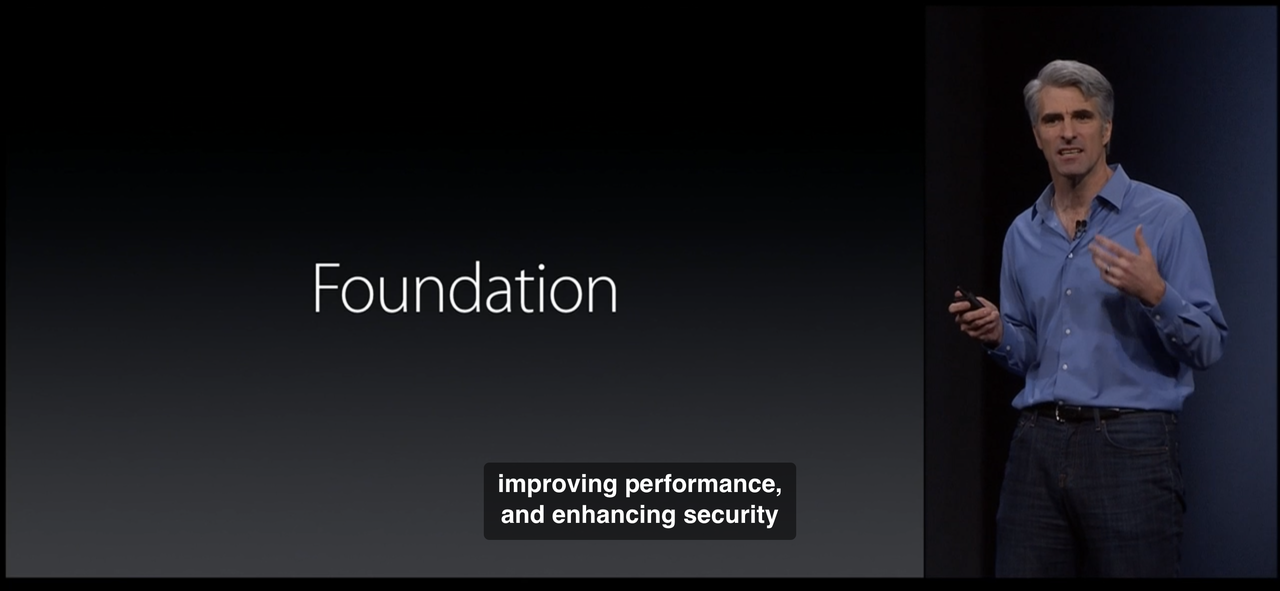
This is why I would like to try something different, this year, and focus on an entirely different audience: my family, as representatives of the vast majority of the iPhone’s billion-something demographic (read: customers.) That is to say, who Craig should be referring to with the phrase “most of us.” Not because I believe them to be “dumb” or “end users” (in the tech bro derogatory sense,) but because they are busy, working people who depend on their iPhone as a utilitarian device, above all else. They don’t have the time to dive deep into Apple documentation or watch the whole WWDC presentation to gain an understanding of where to look for new features or (unfortunately) how to turn them off. Realistically, they don’t even have time to read this whole Post, though I hope they will (sorry fam.)
Regardless of how we feel about it, Apple has made it clear that our phones are going to be further and further inundated with automated processes in the background. Whether you like it or not, your phone is going to be used to help find other users’ devices over the Find My network, your travel information is going to be used to inform Apple Maps’ live traffic statistics, and so on. For the more conservative members of my family, related truths about their phones are going to continue to feel like we are continuing to give up “ownership” of our devices. There are definitive alternatives, but they involve giving up a whole lot of conveniences. I will do my best to address this a bit later on, drawing from much more articulate critics than I.
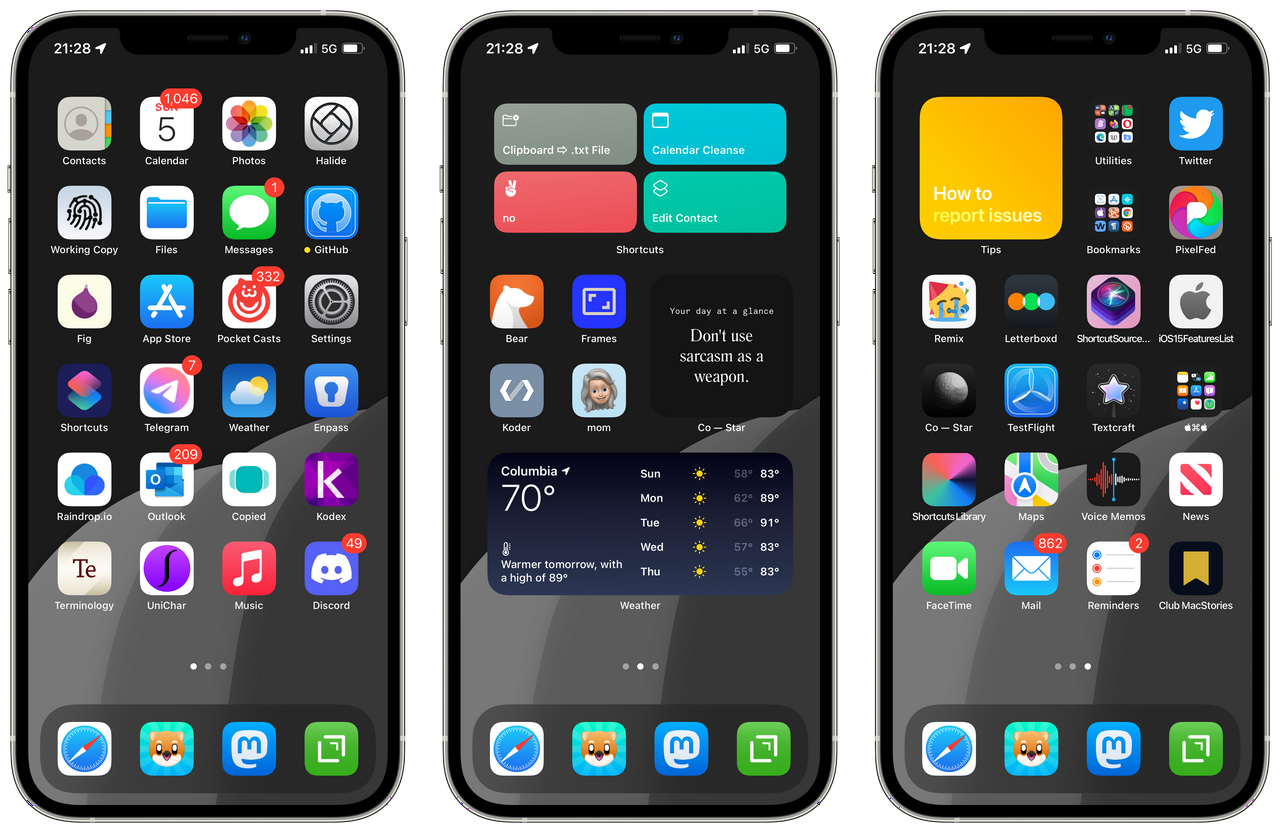
What I will dwell on, myself, are the more menial, tactile implications of these abstract changes in design philosophy. A general theme of my own use/writing about iOS has been re-finding or jury-rigging the “buttons” which are gradually being obscured or eliminated entirely in the assumption that Apple’s automation knows better than us users when something should happen or change. A great example: using a simple Siri Shortcut to completely disable Wi-Fi and Bluetooth instead of trusting the unnecessarily complex conditions of doing so with the buttons in Control Center. I have sought out these “hacks” (as other iOS powerusers have rather absurdly called them) for very selfish reasons.

The Gist
Rounder, still! From the first time you enter your passcode immediately after installing iOS 15, you’ll notice that Notifications and other elements have had their rounded corners further rounded, for some reason. Assuming Safari ships with its new look turned on by default, the screenshots embedded above show two locations (subject to change) where one can switch it off. (Your best bet is to visit its menu in Settings as displayed on the right in Settings ⇨ Safari.) As of this writing, at least two of iOS 15’s “headlining” features have been pushed to further iterative updates: SharePlay and iCloud Private Relay. I suspect you will be prompted to explore Focus Modes upon initial installation, which I will eventually analyze in relative detail. Ideally, you’ll also be prompted to explore “Shared With You,” which I personally believe to be the release’s most significant addition for most people, by far.
As far as “meaningful ways iPhone could help you,” I see little more than glimmers. Focus Modes would be promising were they not so complex to set up, and Notification Summaries are (as of this moment) a pretty hopeless implementation of a theoretically useful concept. Some additional filters in Apple Maps search will prove useful so long as the associated metadata has been updated for locations other than San Francisco (say, mid-Missouri.) Optical Character (text) Recognition has been implemented “system wide” under the feature Apple terms “Live Text,” and translation has finally been extended to the places where it’s most useful (think: Safari.)
In general, though, most of what’s coming with iOS 15 has little real value in the day-to-day experience for most iPhone users. A complete inversion of Craig’s phrase feels significantly more accurate: This year, we were inspired to create even more superficial ways iPhone could temporarily dazzle tech media.
And now, I’d like to take you through what I feel are the considerations I’d like my family to know – namely my 70-year-old mother, who depends 100% on her iPhone and MacBook Pro every day to run her private practice – but also my ~8 nieces and nephews spanning 6th grade-graduate school, who all – if I’m not mistaken – have iPhones.
Worthy of note: this “review” is very heavily focused on *iOS* - which is to say *iPhone* - to the point where any overlap with iPadOS/MacOS/WatchOS/HomeOS/any other goddamned operating system are purely coincidental. For coverage of those changes, please seek your regular sources.

Photos
Shared With You
The single most important/welcome feature addition to iOS 15 for most people, I believe, is found in Apple’s native Photos app and entitled Shared With You. This view – found in the second tab in the bottom navigation row (“For You”) – is a reverse-chronological timeline of every bit of media (photos & videos) you’ve ever been sent over iMessage. For those with a lot of iOS-using friends (unlike myself,) I would imagine the list will take quite a while to populate.
Memories
I find Alex Guyot’s bit on changes to Memories (from his iOS 15 overview for MacStories) much more concise than what I’d written, so here it is almost in full:
Memories can now be set to your favorite songs from Apple Music, and can be customized with color filters. Setting different filters will result in different song choices and transition effects to nail a wider variety of vibes on Memories videos.
While watching a video generated by Memories, you can tap and hold at any time to freeze a photo so that it doesn’t transition away. The song playing over the video will not pause when you do this, but when you let go the remaining video transitions and timings will be automatically altered to match back up with the song’s beat.
If you don’t want to go with the song that was chosen automatically, you can tap the new Music button to get a pop-up interface into Apple Music, allowing you to choose a song manually. This interface will include smart suggestions for other songs that Apple thinksd you’ll like which would also fit the vibe of your video.
Yeah. I hope you’re at least half as amused as I have continued to be by algorithmic video generation. The above result was created with absolutely zero modification from an album of images and videos which Photos automatically created via face recognition. The only other coherent option from my own limited set of photos is really the only one that matters, I think you'll agree. “Pet Friends” yielded inevitably uplifting results in all three of my test renders, but – given a crop of cute dog photos – little intelligence is necessary to produce.
If you're experiencing any sort of Déjà vu from the idea of auto-generated slideshows with rights-free soundtracks in the Photos app, it's because Apple has made several distinct attempts to implement very similar iterations of the feature throughout iPhone's history, which has involved iMovie on iOS and MacOS once or twice. I have fiddled with every one – including iOS 15's – and my (truly sound and original) advice is to avoid spending time trying to customize auto-generated videos in general. If you explore one of the suggested Memories and find the software's default result satisfactory, of course you should save it, but be wary of any attempts to take editorial control yourself.

Visual Lookup
Perhaps the most unjustifiable background use of your phone’s resources introduced in iOS 15, “Visual Lookup,” seeks to identify “popular art and landmarks around the world, plants and flowers out in nature, books, and breeds of pets” present in your photos so that you might… identify them more swiftly(?) The only means of distinguishing photos on which Visual Lookup has been applied is to look for the modified ⓘ symbol at the very bottom of your screen in the photo browsing view (see the screenshot embedded above.) As you might notice in the screenshots below, not one of its analyses on my own images was usably accurate.
The decision to target the feature on identifying domesticated pets, specifically, is more universalizing than historic landmarks, for sure, but it also immediately sets up the technology (at least this preview of it) for failure.

Metadata
Hooray! You can now view an image's basic details in the “Info pane,” by swiping up on an image or using the ⓘ button. This includes the extension (type) and size of the image file, camera identification and configuration details, and – as part of Shared With You – from whom/where you got the image. Bizarrely, the “Adjust” tool also lets you alter a given image's timestamp and location information. While I can imagine infinitely many reasons why you'd want to omit or delete such information, I cannot conceive of a single wholesome reason why one would chose to change it, instead.
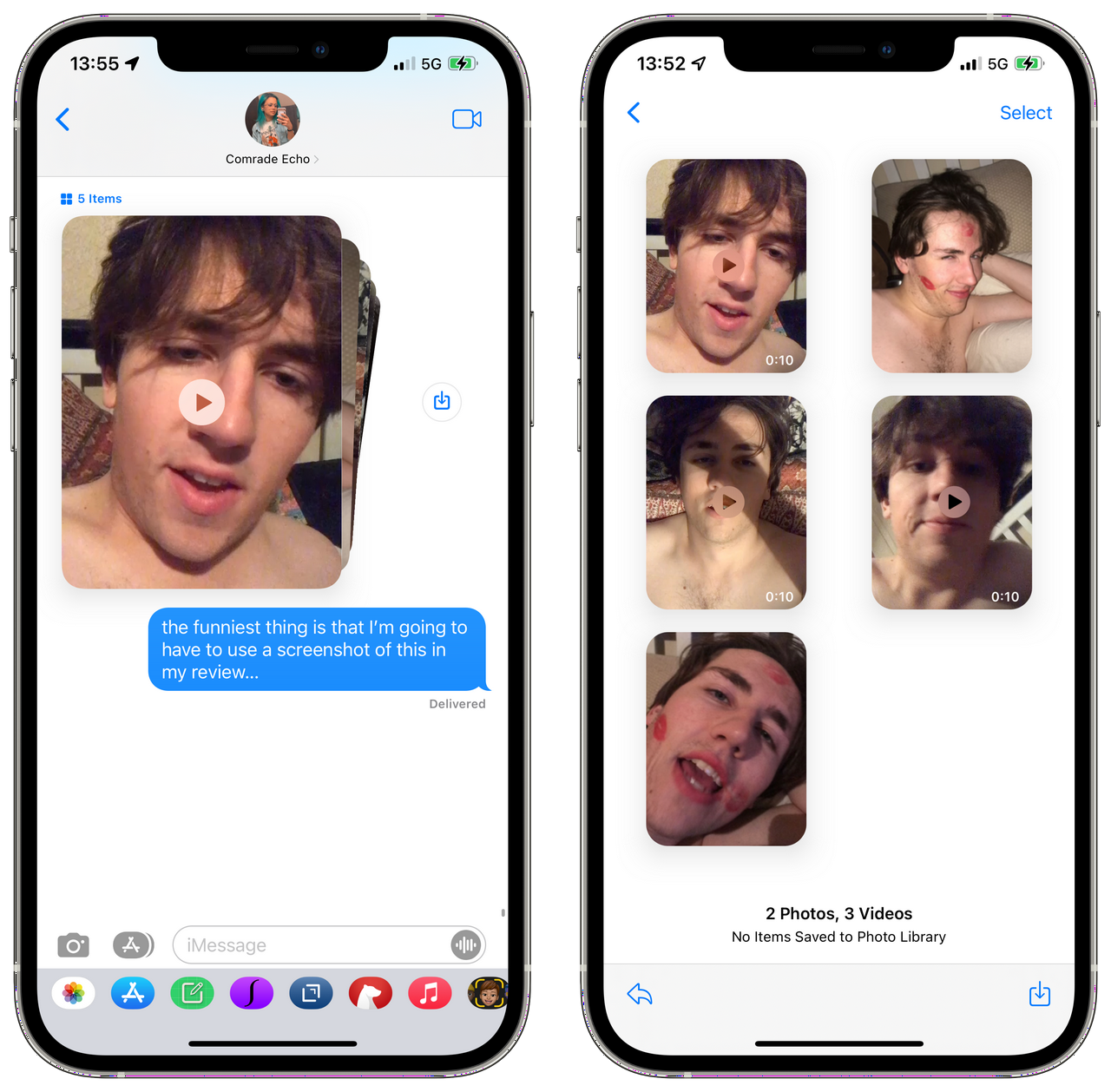
Messages
Just a few weeks shy of iMessage's tenth birthday, Apple has finally added a button to save incoming photos directly in Messages conversations. It's about as blatant as Apple interface design gets – you'll spot it opposite others' images. Tapping it saves the appropriate photo(s) directly to the Recents folder before a silly animation vanishes the button itself.
Once again, from Mr. Guyot:
Groups of photos that you send will now be shown as stacks instead of in a long list, allowing you to more easily swipe through the images without losing track of the conversation around them. Tap on a stack to open a grid view where you can see and select multiple photos at once.
I took the screenshot embedded above in iOS 15 Developer Beta 5, and… Do “stacks” not look hilariously janky as fuck?

Live Text
For someone like myself, iOS 15’s system-wide integration of Optical Character Recognition is undoubtedly its most useful addition by far. Throughout the Developer Beta, it’s moved up this list gradually as I’ve come to see how it could be useful for you, as well.
The video embedded above is a very rough demo, but I suspect it’s more “authentic” than most you’d see elsewhere. The ability to accurately capture text right from the camera is invaluable, but for most folks, line breaks are going to be a real problem. I’m working on a way to address this with a Siri Shortcut, which I’ll obviously share here when/if I succeed.
Audio
Background Sounds
My eldest sister has used a sound/noise machine to sleep for as long as I can remember, so I was especially excited to show her iOS 15’s native “Background Sounds” feature, but she was distinctly unimpressed, noting that her iPhone-based sound generation needs were well met by third-party apps she’d already discovered.[^1] I didn’t have time to try out her recommendations, but I’m going to assume they aren’t able to operate “behind” additional audio playback like the “new” native feature is.

My personal (hopefully insightful) anecdote: Background Sounds appear to be impervious from the audio interruption issues iOS has struggled with since its origin, which makes them a partial remedy to the discomfort of sudden, unexpected silence when using headphones with active noise cancellation. As configured in the screenshot embedded above (the menu found in Settings ⇨ Accessibility ⇨ Audio/Visual ⇨ Background Sounds) – with “Use When Media Is Playing” toggled OFF– your selected Background Sound should fade in when normal playback from another app is interrupted.[^2]
“Spatial Audio”
Just to be clear, I strongly believe that normal users should basically ignore all mention of Apple’s “Spatial Audio” (read: don’t worry about it) for a few reasons, most of which aren’t all that interesting. Since one of my very first written works on tech was/is directly related to the subject, though, indulge me for just a moment for an attempted explanation. Firstly, I must note that only two audio channels (the stereo experiences in various forms you’ve certainly had in your life, regardless of who you are) are necessary for audio to become “spatial.” If you’re curious about this, my favorite all-time web experience from The Pudding is an absolutely impeccable next destination. Secondly, the actual technology behind Apple’s title was not developed by Apple, but by Dolby. It’s not that Apple doesn’t acknowledge this thoroughly in their explainer docs, nor is Dolby by any means a wee organization in need of my amplification, but this is one of those Apple habits that’s become a particular peev. If you’re interested, here is the actual spec sheet for Dolby Atmos in PDF.

If you happen to have either AirPods Pro or AirPods Max devices, an iPhone 7 or later, and an Apple Music subscription, you might want to disregard my cynicism at least long enough to try “dynamic head tracking.”
SharePlay
The Verge’s Chaim Gartenburg did an excellent – if a bit precocious – job of explaining what he describes as iOS 15’s “headline feature,” called SharePlay:
It’s a new software feature on top of FaceTime that allows you to watch and listen to movies, TV shows, music, podcasts, and more with friends and family while video chatting.
In my opinion, SharePlay represents one of those great, well-thought solutions to some notably youth-specific challenges which nobody (even the youth) will see as more worthwhile than their own. By that I mean, one ear bud per person… now, an ancient tradition. I’ve deprioritized it, in contrast to Chaim, because I’d bet it’s also one of those things one can only learn themselves.

Notifications, Focus, and Attention
Yes, notifications have gotten even rounder still for some reason in iOS 15. Contact photos and “larger app icons” also “make them easier to identify,” according to Apple. (This is the one point in my whole writing life where the phrase well I’ll be the judge of that! is 100% valid and applicable.) There’s also a new feature called Notification Summary which is an absolutely useless and unnecessary complication, at least at the moment. Honestly, the one bit of solid advice from The Social Dilemma was… Just turn all Notifications off, or at least as many as possible. Notifications Summary feels like a near direct response to that one goddamned film, and its new Focus Modes do even more so.
Focus(es)
The most glaringly standout parallel between Microsoft’s Windows 11 release (which I have also been beta testing much less dutifully for most of this year) and Apple’s stated goals in iOS 15’s design centers around the design supposition that maximum malleability of the “spaces” in which one dwells on their operating system – namely, the “desktop(s)” and/or “home screen(s)” – lends toward a more healthy digital occupancy of them, especially in terms of attention. Unfortunately, both of them chose respective solutions which – from my view, anyway – add complexity more than anything.
The Verge’s guide frames Focus as a customization feature to be used in tandem with custom app icons to fiddle your way into your own bespoke iPhone experience. I could be wrong, but I suspect very few among my family will find the time investment required worth the end result, but we’ll see.

I chose to embed Matt Birchler’s guide to Focus above because it’s by far the most succinct and helpful video I’ve yet seen on iOS 15, generally, and demonstrates how a working person might actually use Focus. My one addendum to this (and any other Focus) guide: proceed without the automated bits by avoiding anything under the TURN ON AUTOMATICALLY subsection of the menu. For whatever reason, location-based automation triggers on iPhone, especially, have literally never functioned usefully (or reliably) in my experience.
Maps & CarPlay
(I am going to do a bit of editorializing on this subject, specifically.) If the video embedded above is confusing, know that it's a very insular joke – over six years ago, in my video review of the Nissan Juke NISMO, I praised its integrated navigation screen specifically for its frugality.
I'm not old. I don't need a gigantic nav screen. I don't need to see a 3D rendition of the whole Earth and my position relative to it.
...and yet, a playful, exploratory experience is what Apple has in mind for Maps, apparently. Here's their description of the new “Interactive globe” feature:
Discover the natural beauty of Earth with a rich and interactive 3D globe, including significantly enhanced details for mountain ranges, deserts, forests, oceans, and more.
In the footnotes, it’s explained that the feature will only be available on “iPhone with A12 Bionic or later,” meaning the iPhone X range, basically, which makes sense considering the extent of animation and touch manipulation technology present in this view. It’s an entertaining plaything, but not much more, which is strange and frustrating. If I could gather the usage statistics across all my family’s iPhones, how much time would you suppose they’ve spent in Apple Maps to date screwing around as opposed to searching and navigating?
this @atlasobscura guide is great tho… I just thought guides were for ya know… user-generated content sharing. https://t.co/VTT5t1xiBo pic.twitter.com/ZmHwd2ZvQ5
— ※ David Blue ※ (@NeoYokel) September 13, 2021
Put another way – Apple’s developmental direction for Apple Maps as a service seems distinctly toward a travel/entertainment application (notably, like Google Earth,) instead of a utilitarian navigation app (like Google Maps, Waze, or MapQuest.) It’s not just the Interactive globe. One of the most exciting features in last year’s release (iOS 14) was the ability for Maps users to create custom Guides. I created my own containing a few local spots I believe to be especially relevant for first-time travelers/new residents of my area. Clearly, I misinterpreted the intended function of Guides entirely – continuing without a means of discovering user-generated guides, whatsoever, iOS 15 cements (in my view) that they’ll instead continue to be left to travel magazines, none of which I recognize save for Atlas Obscura, who’s “Hidden Wonders of Chicago” guide appears to be the single worthwhile representation of the Midwest on the service.

One welcome exception to this absence of investment in user-generated content is the new, unified “user account” view, which aggregates one’s curation (both private and public) along with travel preferences and a list of one’s contributions to Apple Maps – another new feature for the app.

Above is a screenshot of my first test contribution to Apple Maps (my mom’s private practice,) which also serves as an example of Maps’ new “place cards.” As of this writing, all of my test contributions are still held “Pending Review,” yet navigating to the share link with a desktop browser indicates they've already been made public.

CarPlay
As of this writing, it’s unclear how much of the Maps features I’ve used will be carried over to CarPlay upon iOS 15.0.0’s official release, but I know for certain that CarPlay is a weekly (if not daily) used feature by virtually all of my family members. With the additional variable of differences in support between given automobile marques/models – including which support Car Key – it’s difficult to say definitively what will have changed about your personal CarPlay use. What experience I do have using CarPlay has been exclusively with my mom’s 2019 Volkswagen Jetta and documented visually in this photo gallery as well as on my alt Instagram’s “iOS & iPhone” IGTV Series.

To once again cite from the official full features list:
An all-new driving map helps you see traffic, incidents, and other details that affect your drive at a glance. See incredible road details like turn lanes, bike, bus, and taxi lanes, medians, crosswalks, and much more. When approaching a complex interchange, Maps switches to a 3D road-level perspective to help you find your way.”
“It's faster and easier to report an issue in Maps” is a standout, literal statement. Once you've navigated to the menu in the screenshot below (via the chatbox with exclamation point icon,) touching any of the three options will immediately report its respective information without confirmation.

The default Driving Focus can be configured to activate automatically as soon as CarPlay connects which would be the single exception from my earlier advice against automating Focus modes at all were it not for the mode's lockout from the Lock Screen (as shown in the first of the three screenshots embedded below.)

Once you've locked your device with the Driving Focus on, you must clear an extra step to unlock it by selecting “I'm Not Driving,” which then turns the Focus off. In my (unsolicited) opinion, this renders the Focus unusable at best and arguably downright dangerous. “Hey Siri!” is an option most folks I know leave off and I can't imagine a single reason to add such an obstruction.

I can offer a solution, however, in the form of my custom Car Focus, which only allows calls and texts from my mom, open a single, otherwise-hidden custom (work-in-progress) Home Screen with exclusively driving/nav/travel-relevant apps, and even activates automatically via a very simple automation in the Shortcuts app. Technically, the only feature it's missing from the default Driving Focus are automatic text replies, which (as of beta) weren't working anyway.
For those new to Siri Shortcuts completely, I recorded a rough video guide on how to set up both the Focus and its automation.

Reminders
“A to-do list is, ultimately, nothing more or less than an attempt to persuade yourself” concludes a feature by Clive Thompson in the most recent issue of WIRED. In the face of a literally indigestible volume of available (and award-winning!) Task Management applications found on iOS – Microsoft To Do, Microsoft Lists, Todoist, Things 3, Fantastical, GoodTask, OmniFocus 3, and on… – Apple’s Reminders app has always had perhaps the most insurmountable task of all its native applications in remaining competitive. Up until I wrote this review, my personal list in the app was nothing but a wasteland of forgotten, out-of-context items from up to 7 years ago (!) which I’d obviously set with Siri without bothering to correct its voice recognition.
Before you proceed to experiment with Reminders, I’d recommend using my Reminders Backup Siri Shortcut to create a .zip file of all existing items in your Reminders app, even if there are just a few. I insist upon this largely because it’s so fast and so frugal. (Here’s how to allow the addition of Siri Shortcuts from third-party sources.)
For a particularly positive – but very trustworthy – perspective on the additions to Reminders coming in iOS 15, John Voorhees’ overview for MacStories is succinct and informative.
An opportunity for an anecdotal, but genuinely exciting! demonstration is allowed us in Reminders: Drag & Drop is, indeed, finally here.

Safari
Before you read on… If you’re just wondering how to make Safari go back to the way it was before, refer back to the first subhead on this page (“The Gist.”)
The one commonality in the experience of every single person finishing up their iOS 15 review/overview/guide: we’ve all saved Safari for the very last minute. I am 99% certain the saga surrounding changes to Apple’s native web browser – along with my personal, reactionary gripes spewed along the past two months of iOS 15’s Developer Beta cycle – were the overwhelmingly affirming factors that led to me pursuing this very review. I have rewritten this portion over and over again, but now that you know how to disable the new look, I’m going to as briefly as possible summarize the changes that are actually relevant to you.

- You can now pull down to refresh, which apparently the youths actually refer to with the acronym “PTR,” these days.
- Safari Extensions might be worthwhile. I absolutely insist that everyone reading this install one called Overamped which I have been testing. Basically, you’ll never need to think about Google AMP again, which is an absolute gift, I promise.
- Tab Groups will almost certainly be nothing but a nuisance for all but the most ridiculous iPhone poweruses like myself.[^3]
drag & drop integration in #iOS15 isn’t exactly elegant, but for shit like reordering one’s favorites in Safari… pic.twitter.com/jDLGFUo5Yh
— ※ David Blue ※ (@NeoYokel) September 17, 2021
If, like me, you’ve always found Bookmark/Favorites management in Safari utterly impossible, you’ll rejoice at the implications of Drag & Drop as demonstrated in the Twitter video embedded above.
Baubles

Memoji
Finally, the great, terrible Apple God has granted its bizarre animated minimes a torso! I have always found memoji alarming, mostly, but now that I’ve paid them mind, I would like to express my sympathy for those of you who enjoy using them. I’m sorry to report that you will still need to go to Messages and open the compose window in a conversation in order to select the emoji iMessage app. Though iOS 15 adds full bodies to memoji (and clothes to cover them, as required since Adam & Eve,) as well as “accessible accessories,”[^4] there’s not as yet any way to actually see a memoji in full-body view other than the editing interface (as far as I could tell.) You can also choose to separately color your memoji’s eyes.

Facetime in The Browser
Yes, you can technically Facetime with non-Apple devices thanks to iOS 15's changes. In fact, you'll be able to “Facetime” any device with a web browser! However, in doing so you will be forgoing every single one of Facetime's advantages: call quality, “privacy,” ecosystem integration, etc. Without these, it would be silly to use Facetime over literally any other video calling service. What an immense waste of time, eh?
ANDROID FACETIME ME HERE: https//bit.ly/facetimeweb
— ※ David Blue ※ (@NeoYokel) August 25, 2021
or ..
just use whatever video calling service u use now. pic.twitter.com/wekvyV8hek
For the sake of thoroughness, though, I should note that I appear to be alone in this view of the new Facetime changes. MacStories founder and Ultimate iPad Sage Federico Viticci’s report on the subject was one of mostly satisfaction.
I will note, too, that my test of the new “Mic Modes” function yielded impressive results (along with a few other experiences I’ve had so far,) especially in the “Voice Isolation” mode’s performance, but – as I lamented on Twitter – its association with FaceTime makes it unavailable where one actually could make use of it on iOS.
Omissions
I know it probably doesn’t mean much to you, but in my lifetime of beta testing iPhone updates, I have never experienced such a disastrous cycle as 15’s. MacWorld’s outline of the expected features not coming in today’s release from the 7th of this month has no less than eight headings: SharePlay, Legacy Contacts, App Privacy Report, 3D CarPlay navigation, Universal Control, IDs in Wallet, Custom iCloud email domains, and CSAM scanning features.
while I personally feel the same way about my own experience I must note… once again… that the *vast VAST majority* of iPhone users do not use Shortcuts, so bugs in THEIR Apple experience should be prioritized first. https://t.co/C0GU1w5Yxo
— ※ David Blue ※ (@NeoYokel) September 17, 2021
For us powerusers, Siri Shortcuts are absolutely fucked and Apple Dork Twitter is livid about it. Personally, I find these to be the least problematic of the unfixed bugs, and I can only hope it means that Apple has prioritized fixes for the features most relevant in your life. I will be updating this Post as actively as I can in the coming weeks and always appreciate any questions or thoughts you might have about how I could make it more useful.
[1] If you’re reading this and happen to be looking for app recommendations, let me know and I’ll ask her.
[2] This wasn’t working reliably in the last Developer Beta, but I’ll do my best to check back for the normal release.
[3] This is one of those things I can’t say more about until I actually hear from other folks… I’ll check back in a month or so.
[4] The full quote: “Three new accessibility options let you represent yourself with cochlear implants, oxygen tubes, or a soft helmet.”